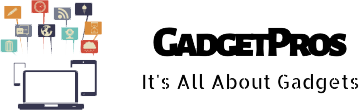Having a MAC makes you a lot more efficient and skillful. It comes with many features and functions that help make things easier. A MAC doesn’t only appear elegant in its looks but also is sleek enough to be carried around wherever you go.
Hence, no matter where you are, you can simply take your laptop out of your bag and use it for whatever activity you need to perform. However, to ensure that it helps you to the maximum, you must understand how MAC works.
Trust me; there are so many things that a MAC can do that you might not be aware of. Here are some of the most shocking yet amazing activities you can perform through your laptop within seconds.
1. Sign The Documents

Yes, you read that right. You can sign important documents on the MAC, without having to go through the long process of printing, signing and scanning them.
The process is rather simple. All you need to do is to hold the paper right in front of the webcam of your MAC and then save your permanent signatures in the preview app of the laptop. This way, you will be held from the hassle of printing the documents and signing them to scan them later.
Mac does things quickly, helping you augment your efficiency levels tremendously. You can easily get things done within two or three minutes!
The process involves a few simple steps. These are as follows:
- Go to the Preview app to save the signatures you will be using regularly. Open the Markup toolbar in the app, which you will find at the right corner of the uppermost side of the window. The drop-down menu will take you to the marker, where you can create the signature.
- Now, with the help of the trackpad of the laptop, you would be able to add your signatures in the memory of Mac.
- Drag and re-size the image of the signatures as per your convenience.
2. Share Massive Files Through Airdrop

Another thing that you probably didn’t know about your Mac is that just like an iPhone, it also supports the feature called ‘Airdrop’. With the help of airdrop, you can easily share files, no matter how heavy or massive they may be, with other gadgets supporting iOS software.
To share the files through Airdrop, here are the simple steps you need to follow:
- Go to the ‘finder’ browser.
- Navigate towards the ‘GO’ drop-down option.
- Click ‘Airdrop’
- Choose the right recipient from the available devices
- Drag and drop a file and send it to the receiver’s tab opened on the screen
Airdrop makes sending and receiving of massive files through devices extremely simple and quick. It also saves you from the hassle of having to connect a lead between two devices to make this movement happen!
3. Spotlight Search

One amazing feature that only MacBook provides is that of spotlight. Spotlight is the search facility, through which you can look for anything within your laptop, no matter where it is. For instance, if you type something on the spotlight tab, you will be able to look for that word within the folders, files and even inside the documents.
- Using the spotlight is really simple.
- Use the shortcut COMMAND + SPACE
Spotlight is an in-depth search which saves you from a lot of hassle and time wastage. You don’t need to look for something manually. Rather, just a simple typing on the spotlight search will do the deed.
4. Conceal the Menu Bar

Have you been doing some work that’s taking a lot of space on your MacBook screen? You can extend your screen space simply by hiding the menu bar. It helps you get a larger room in which you do the work.
Hiding the menu bar is really simple. You need to follow a few steps;
- Go to ‘system preference’
- Click general
- Choose ‘automatically hide and show the menu bar
This way you would be able to have a larger playing field.
5. Lock the Screen

On your mac, you can easily lock the screen and make things highly secure for yourself. Well, you can do that on windows, but not many people know it’s possible on the mac as well.
The process of locking the screen on a Mac is easy. You simply need to use the command
- Control + Command + Q
- OR, for the old versions of Mac, a different command works, which is;
- Control + shift + power
Locking the screen is a great feature that protects your work from accidental deletion, especially when you have kids around you.
6. Convert Folders on The Desktop Into Emojis

Now that’s quite a unique feature of Mac that not a lot of people know! You can legit convert the folders on your computer’s desktop into emojis of your liking. This way, it gets easier for you to distinguish amongst them, and you don’t get confused!
Doing it is simple. Just follow these simple steps and you are good to go!
- Make a new folder by going to the file option and clicking ‘new folder’.
- Search google image for an emoji of your liking
- Drag your preferred image on the desktop
- Click on the image twice and have a preview
- Select the ‘markup’ icon and drag a box around the new emoji
- Click command + C
- The blue folder icon on the new screen will show your selected emoji when you press Command + V.
Adding emojis on the folders makes things fun and exciting. It has the ability to make your otherwise boring desktop full of excitement and glamor!
7. Split View The Applications

Want to use two applications simultaneously but are annoyed of having to resize them repeatedly? The split size option makes things easier for you. You can use ‘split view’ through which it’s possible for you to work on two applications, without compromising on the quality of your work.
Splitting two applications on the single screen is quite an easy process. Follow the following steps to achieve maximum productivity:
- Go to MacOS Monterey, navigate through the screen and hold through the full screen button.
- Now opt for tiling the window to the left or right of the window and fill that screen completely. It will open that app in that particular place on the desktop.
- Clicking the cursor right on the top of the screen will finish the split window option and you’ll see the applications in the regular form.
8. Speed-Up Your Work Through Speech Recognition

The speech recognition application is yet another great way to enhance your ability to do the work. It would add to your efficiency, ensuring that you are able to complete your tasks as soon as possible.
Mac has a built-in speed recognition feature and trust me it works exceptionally well. You are able to command your machine and it follows obediently. So much so that you can literally write entire drafts on the notes or Microsoft word without actually using your hands. All you need to do is to turn this feature on and speak! The machine will do everything for you!
Setting up the speech recognition feature is pretty simple. You simply need to:
- Navigate through the screen and choose App
- Opt for the option ‘System Preferences’
- Go to the accessibility option and collect it
- Look for the speak able items
You can even record your speech through keybinding. This way, it gets easier for you to keep a track of your thoughts and ideas.
9. Add Photostream as Your Wallpaper Scheme

If you’d like a changeable wallpaper, then you need to set up your iCloud’s photostream as your wallpaper! While you can add individual photos to serve as the background, you can also use the entire Photostream.
To do this, you need to follow a few easy steps. Load up the Display and Screen Saver settings. Here, you need to select your iCloud Photostream as the library. Then, pick a folder for your Mac to source images from.
Final Thoughts
MacBook is surely a great investment to make! Though it’s a little pricier compared to the regular laptops, its surely worth every penny you spend on it. It adds to the user’s efficiency, ensuring that he can perform double the amount of task at half the amount of time.